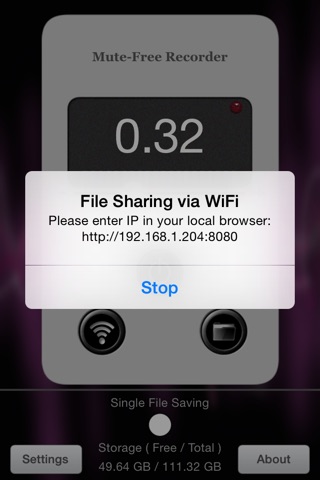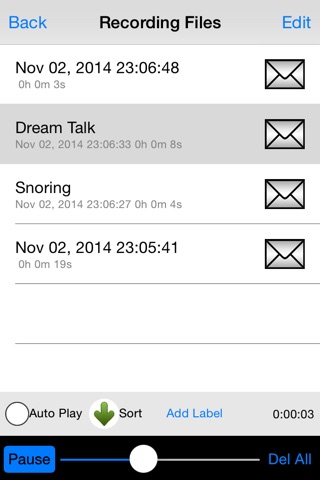Mute-Free Recorder app for iPhone and iPad
Developer: Hongwen Yang
First release : 14 Mar 2011
App size: 2.65 Mb
iOS8 ready! Rebuild with the latest UI adaptive technology and optimized for all sizes of iPhone,iPod and iPad full screen.
Mute-Free Recorder is a handy voice activated recording tool which can monitor the intensity of the sound, and automatically starts recording when the strength exceeds the threshold ,and if less than the threshold up to the setting silence interval, stop recording automatically. Recording can be saved as single file or as multiple files.
More Features:
* For long recording,greatly extend the effective length of recording time,saving power and storage space.
* All files are named by the date and time stamp automatically.
* Add a label to a file manually.
* Recording can be saved as single or multiple files.
* Silence duration can be set from 5s to 10s.
* All files can be played continuously by one click after checking the auto play option.
* Multiple sharing features: File sharing of iTunes, WiFi download in a browser, Email.
* Swipe down to put a black face over the main recording UI,or swipe up to show it.
* For continuous recording, set the threshold value to zero.
* Storage space reminder feature when the storage space less than 200MB.
Where to use:
* Monitoring sleep status,such as dream talk, snoring (can be calculated according to the time stamp) etc.
* Long time recording scenarios,such as classroom,lecture,meeting etc..
* Recording privately in the Hidden mode.
* Any regular recording scenarios.
******Tips for using*******
1. Press power button, you can see signal strength bar moving, then slide the thumb to set the threshold(0.00~1.00), the value will be saved for next time use.
2.If the indicator start flashing, that means a real recording start. check the recorded files,some test files will be there .
3.In each scenario, the threshold value could be different, set it according to the situation. For example,for snoring and dream talk recording at night, set the value to 0.05, but at daytime, you probably have to set it at 0.10.
4.When record snoring, set the silence duration to 10s.
5. Attention for naming a label: all files can be saved to your computer. Label,as a part of a file name, has to follow some rules for different computer OS.For this app, make it simple as follows,the name length is better to be limited to within 125 characters,as for the kind of characters, for Windows,you cant use >*|/" in your label, otherwise iTunes will report a error such as no files found, just rename it as windows requirement to fix it.
If you have any issues, please email us: [email protected],thanks!
*How to save the audio files to your computer via iTunes(For reference only, please check the help part of your iTunes version)?
1. Open iTunes, connect iPhone / iPod / iPad to the computer;
2. Click "Devices" on the left ;
3. Click "apps" located on the top menu;
4. Down to look for "file sharing";
5. Click the "mute-free recorder" icon, select files directly, press save button.